SQLiteをGUIで操作したいと思い、「DB Browser for SQLite」というソフトを見つけました。
WindowsでもMacでも使えますし、MacはApple Silicon(M1・M2)にも対応しています。
今回はM2 MacでDB Browser for SQLiteを使ってSQLiteを管理してみました。
目次
DB Browser for SQLiteをダウンロード
DB Browser for SQLiteのダウンロードページからダウンロードできます。
▼ M1・M2のMacは「DB Browser for SQLite (Apple Silicon)」です。
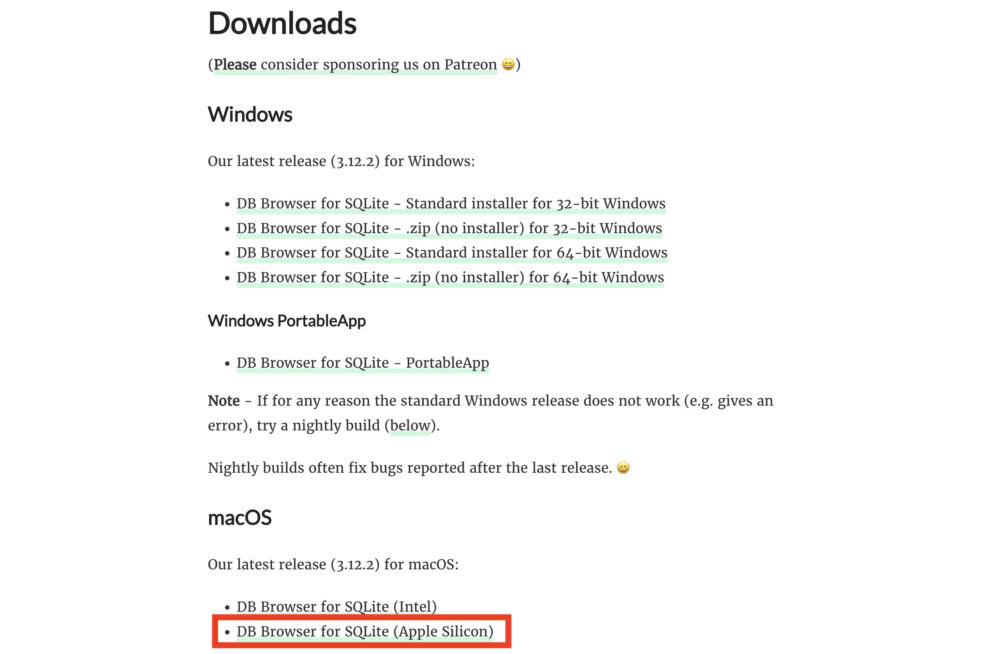
ただ今回試したとき、クリックしても重くてダウンロードページが全然開けず、Homebrewでインストールしました。
brew install --cask db-browser-for-sqlite「DB Browser for SQLite」を開く
Macなら「⌘+スペース」でSpotlight検索で「DB Browser for SQLite」を入力ですぐ開けます。
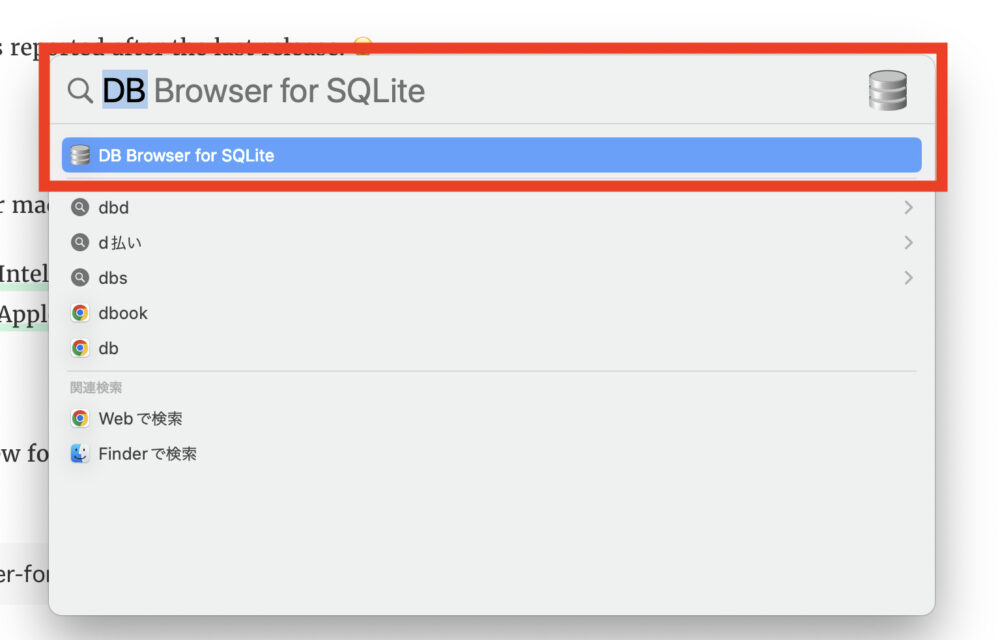
「DB Browser for SQLite」でSQLiteを操作
まずは「データベースを開く」をクリック。
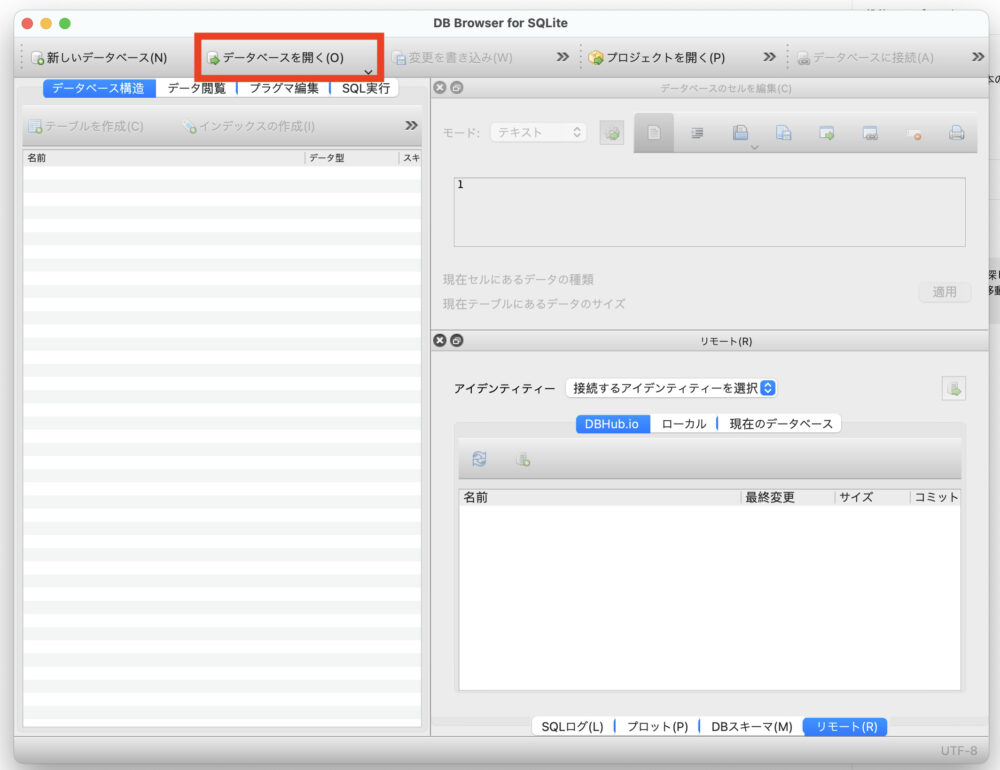
開きたい.dbファイルを選択してください。
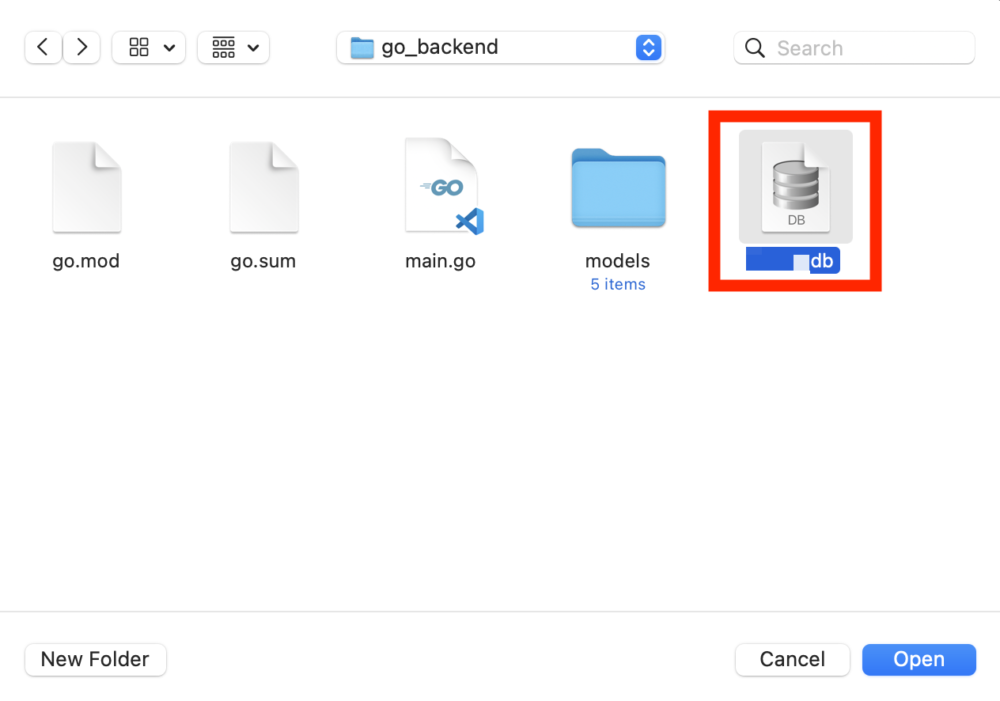
すると以下のように、データベースが展開します。
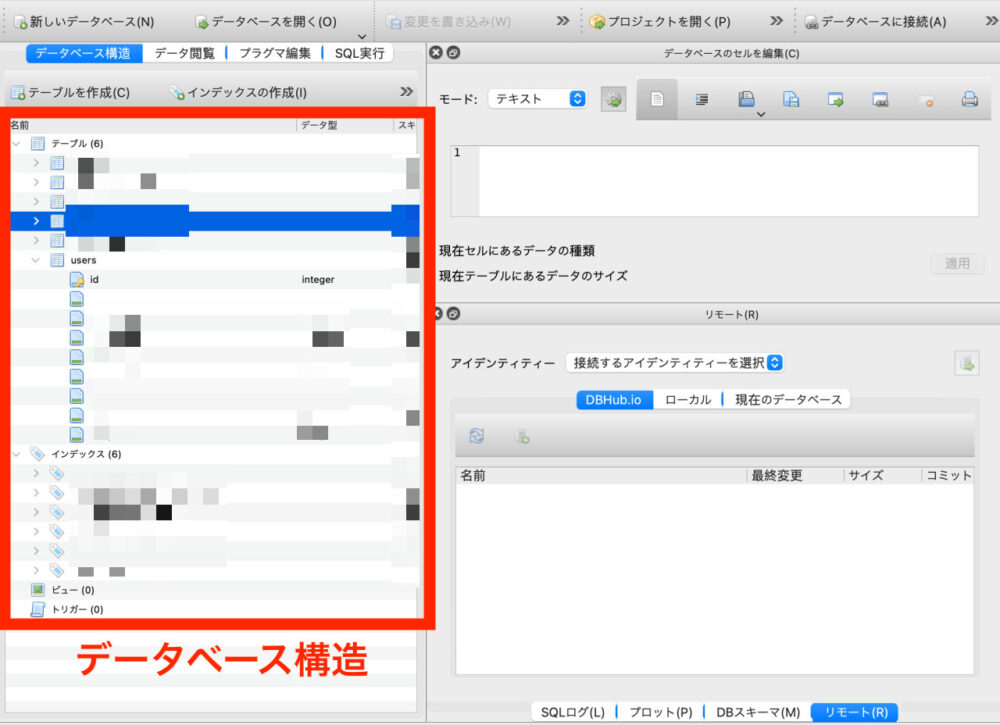
テーブルの中身を確認する
「データ閲覧」からテーブルを選択することで、レコードを確認できます。
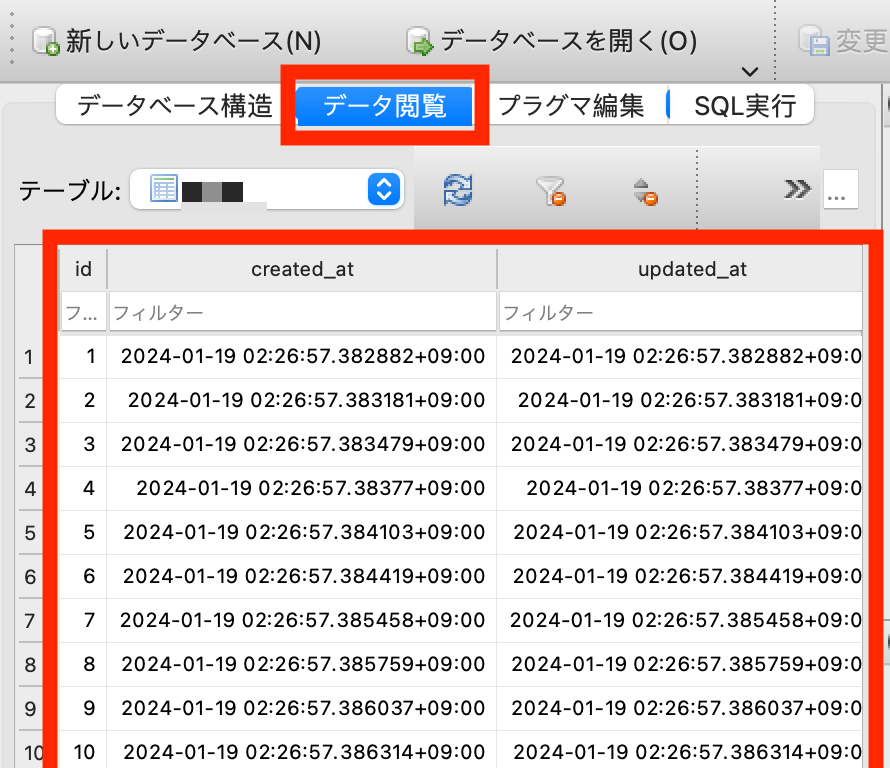
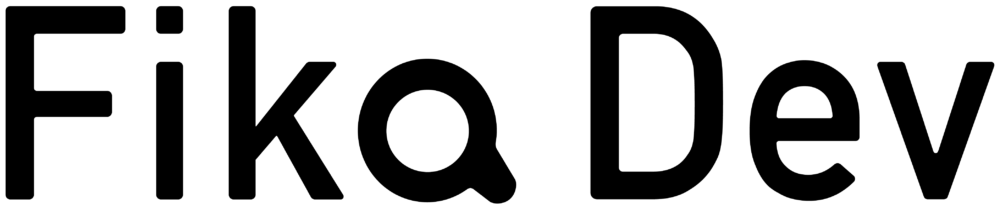
.jpg)